Si por alguna casualidad notamos que nuestro blog o sitio web está muy denso y lento a la hora de responder y cargar pude que se trate de la base de datos. Es por esto que en este artículo mostraré como optimizar nuestra base de datos de una forma segura utilizando el plugin WPOptimize.
The WPOptimize plugin has a premium version and is designed and developed for many other functions besides optimizing the database, it can compress images and manage your website’s caches. But in this explanation that I bring today we will focus on database optimization.
Installing WPOtimize
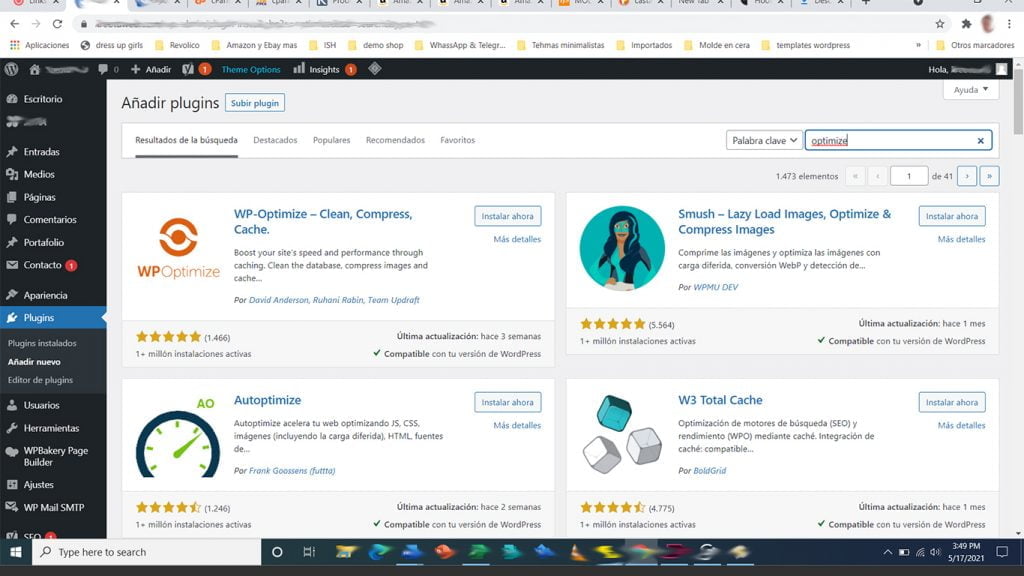
To install our database optimization plugin, we must go to the Plugins-Add new section of our site. As shown in the image, we look for the name or part of the name of the “optimize” plugin in the option.
Before installing the plugin we can see that it has more than 1 million active installations, with an excellent rating according to users and we can also check if it is compatible with our current WordPress installation.
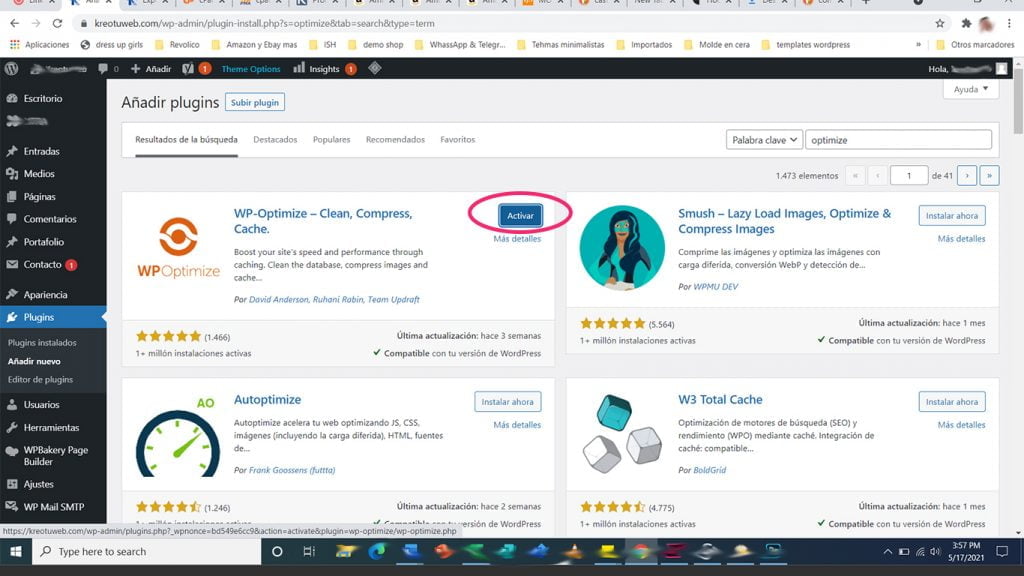
Once everything above has been checked, we are ready to install and activate the WPOptimize plugin.
Setting up and running database optimization with WPOptimize
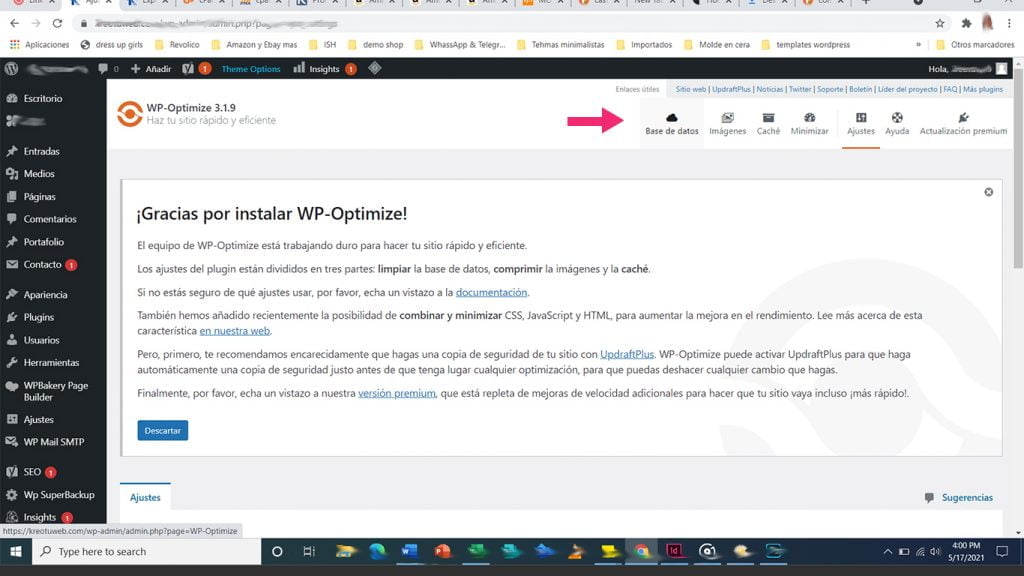
After activating this plugin in the upper right tabs we select the data base option.
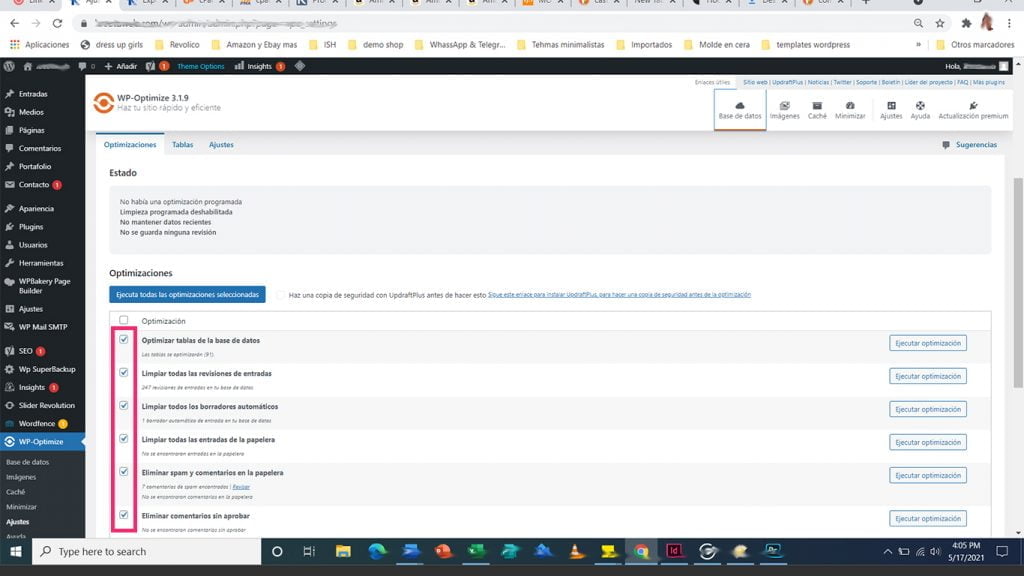
Below we see all the options for database optimization. The plugin automatically selects the options to be performed, which are the safest and most necessary at that moment.
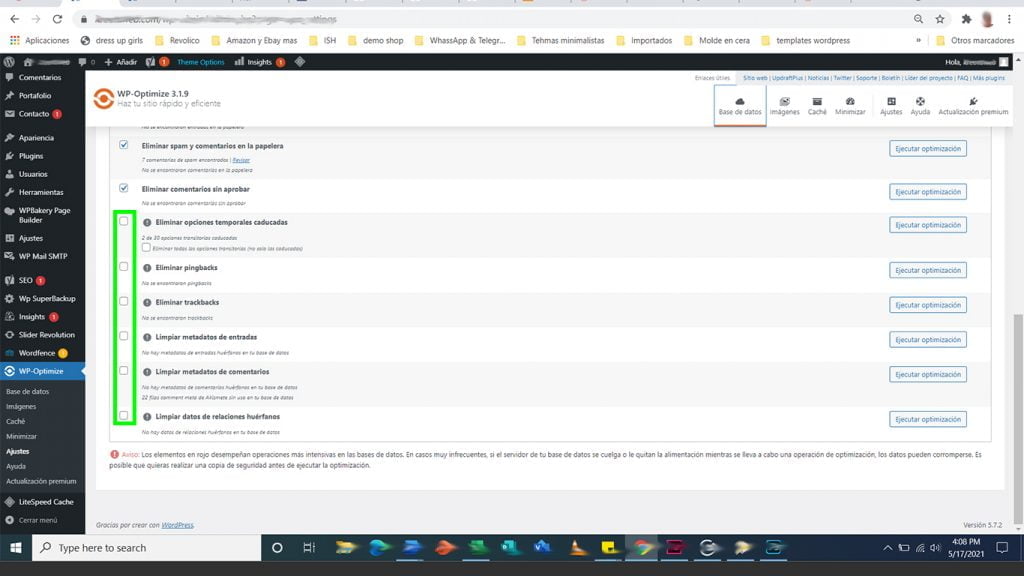
We will also see other unchecked options, which unless you know very well what you are doing should not be selected as they may cause damage to the website. So it is better not to check them, and to prevent any errors or damage to the website please backup the database before optimization.
And once you are ready to optimize the database with WPOptimize, go back to the “Run all selected options” option and click on it. The optimization process will begin, which will be displayed and will take the necessary time, taking into account the size of the database.
We will then know that the process is finished when the “Optimize database tables” option ends.
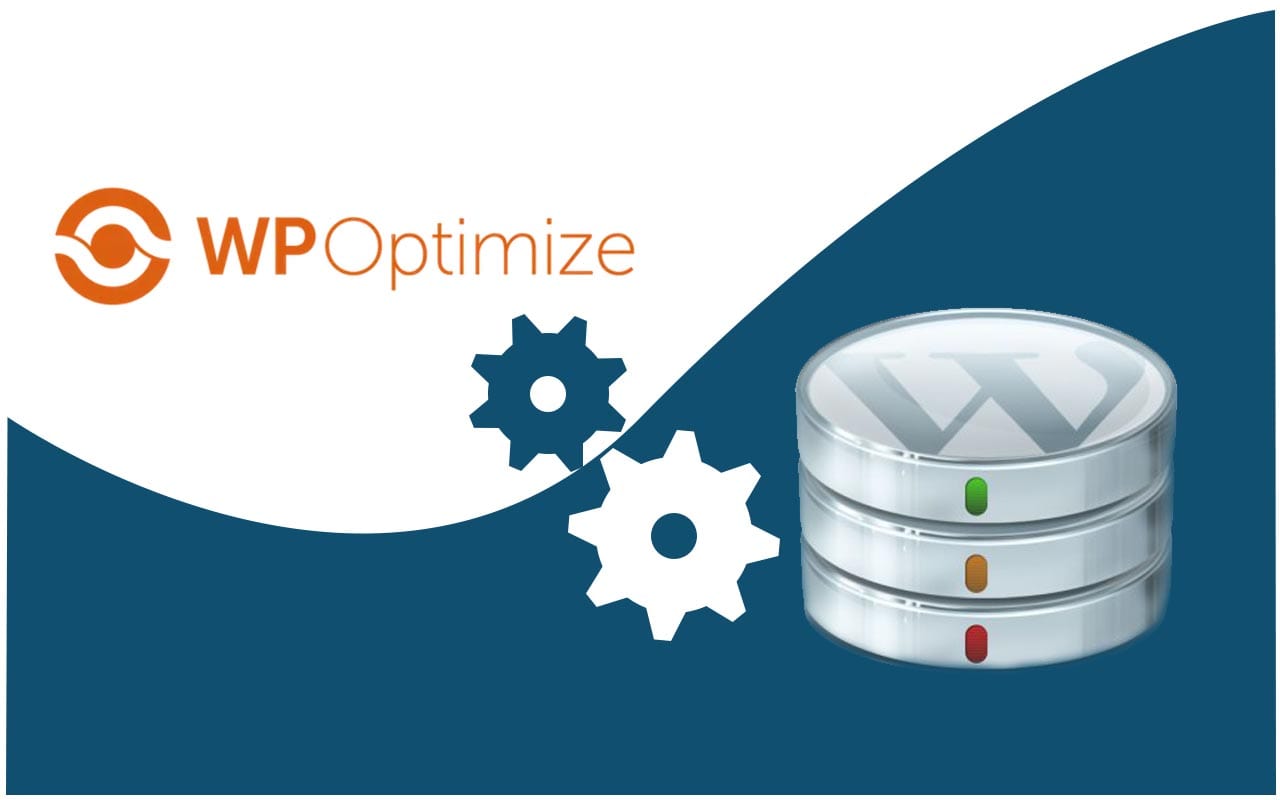

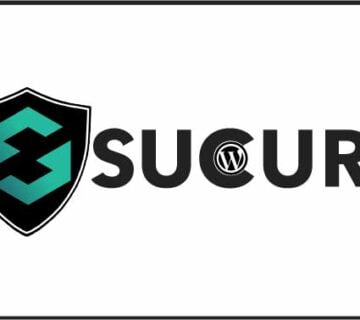

No comment