Migrate or Backup a WordPress site with All in One Migration
En muchos casos nos vemos en la necesidad de migrar o hacer salvas de nuestro sitio web WordPress. Es entonces que surge la pregunta: ¿Con que plugin de WordPress podría exportar mi sitio web?, Claro sin que el proceso sea algo que nos torture y además teniendo seguridad de que todo saldrá bien.
The best plugin to Backup or migrate a WordPress site.
Después de buscar una gran variedad de plugins para exportar sitio web en WordPress me di la tarea de probarlos todos y sacar mis propias conclusiones pues varían en procesos, requisitos y funcionamiento. Al finalizar la ardua tarea de probar la larga lista todos estos plugins (los cuales les dejare en otra publicación explicativa) para exportar sitio web en WordPress me decido por All-in-One WP Migration debido a sus características que comparto con ustedes
- Supports custom uploads, plugins, theme folders and more.
- Available in over 50 language translations, including Japanese.
- Accessible for people with disabilities (complies with WCAG 2.1 AA Level)
- No host or operating system limitations.
- Supports a wide range of hosting providers – click here for a full list of supported providers.
- A long list of premium extensions that give you the power to do more.
- Mobile device compatibility.
- Smart and flawless automatic replacement of website URL during import.
- Full product support.
- Browse WPRESS files online with Traktor Web
- Extract WPRESS files to your computer with Traktor Desktop
How to use All in One WP Migration to save or migrate my WordPress site
Exporting WordPress website with All in One WP Migration
Primero como muestra la imagen nos dirigimos a Escritorio>Plugins>Installed Plugins
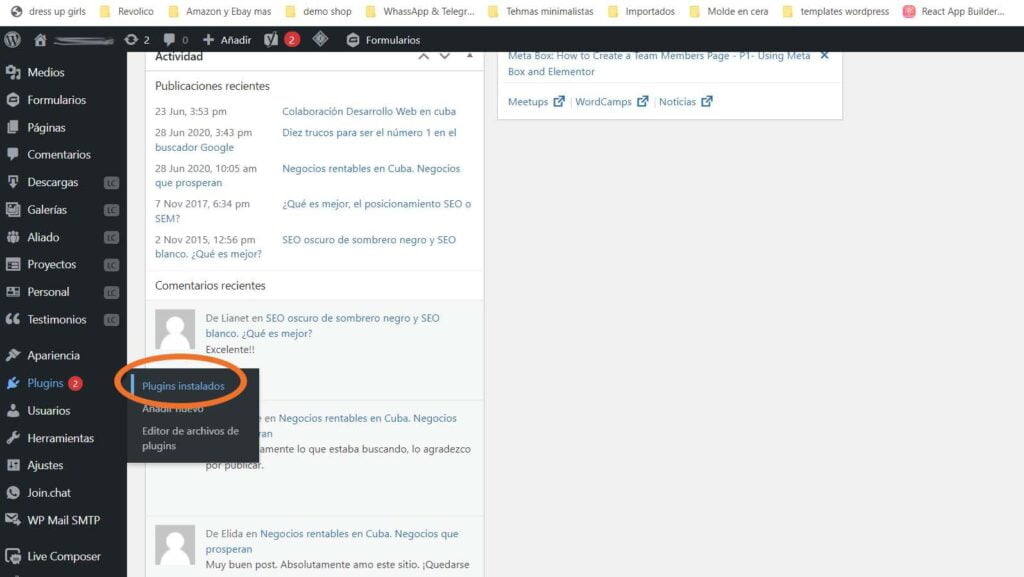
We activate our plugin in question.
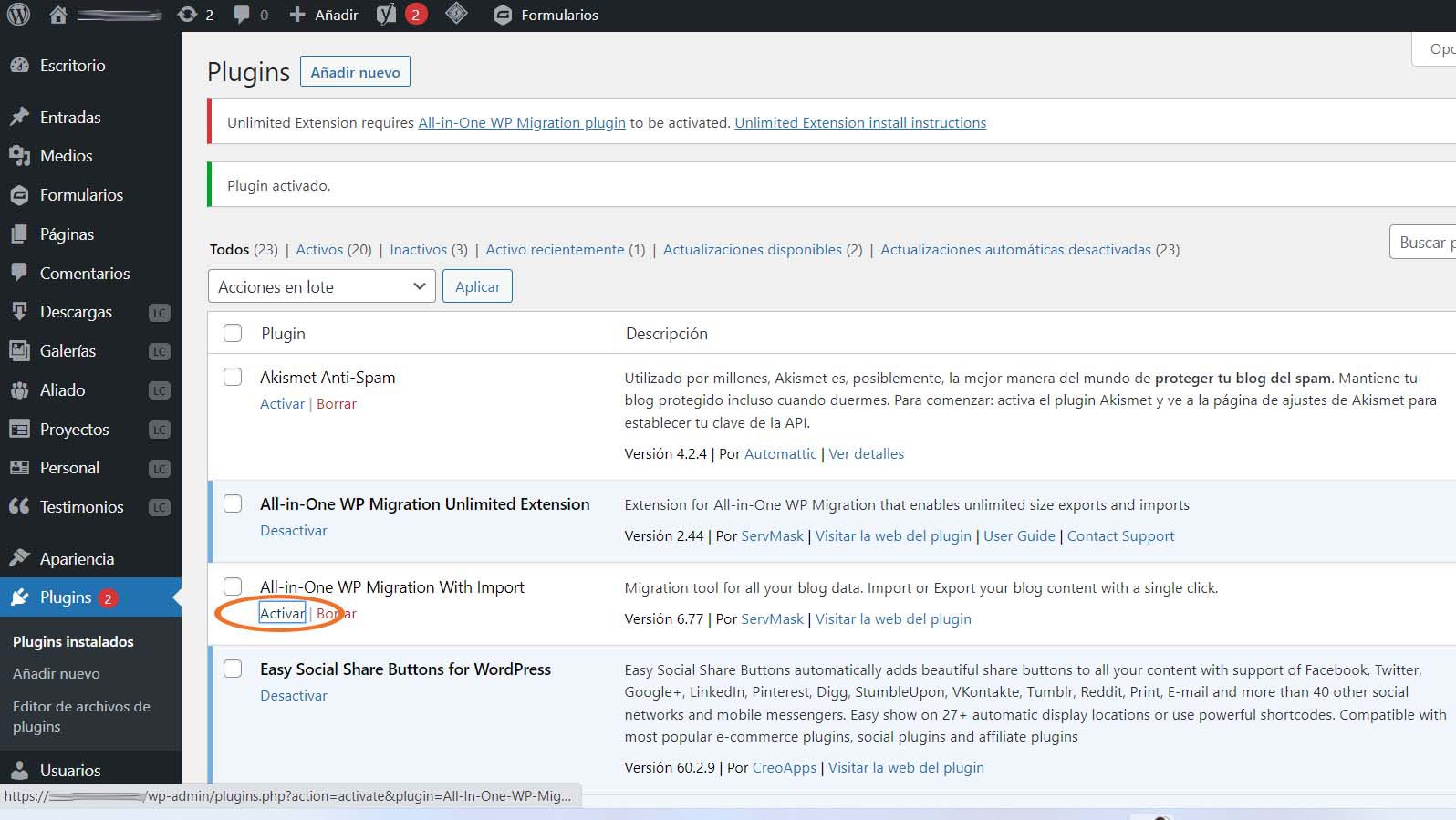
When you activate the plugin, the options will appear on the left side of the tool menu. This is when you look for the Export option.
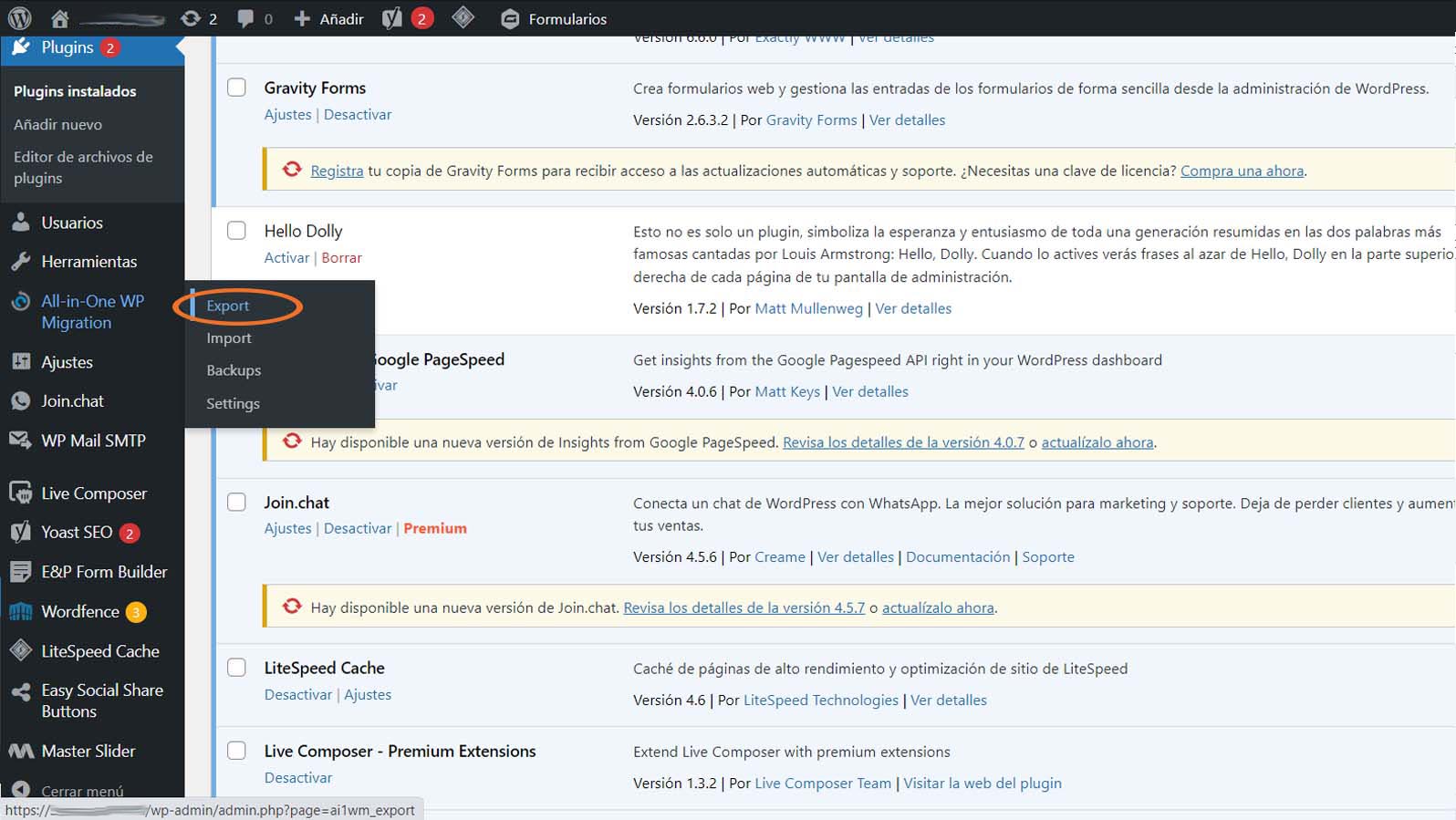
The options for exporting our site will then open and we select Export to File. We select this option because for the other options we would need other paid plugins installed on our site, and with the option selected now it is not necessary.
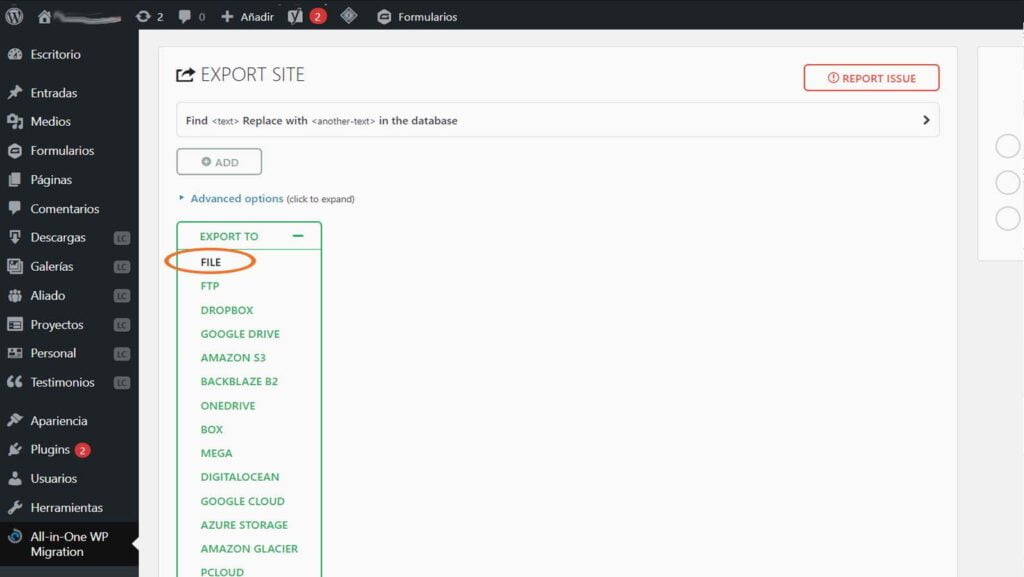
After selecting the FILE option, the WordPress website export process begins. It is important that you do not refresh your browser while the process is running to ensure that the export works correctly.
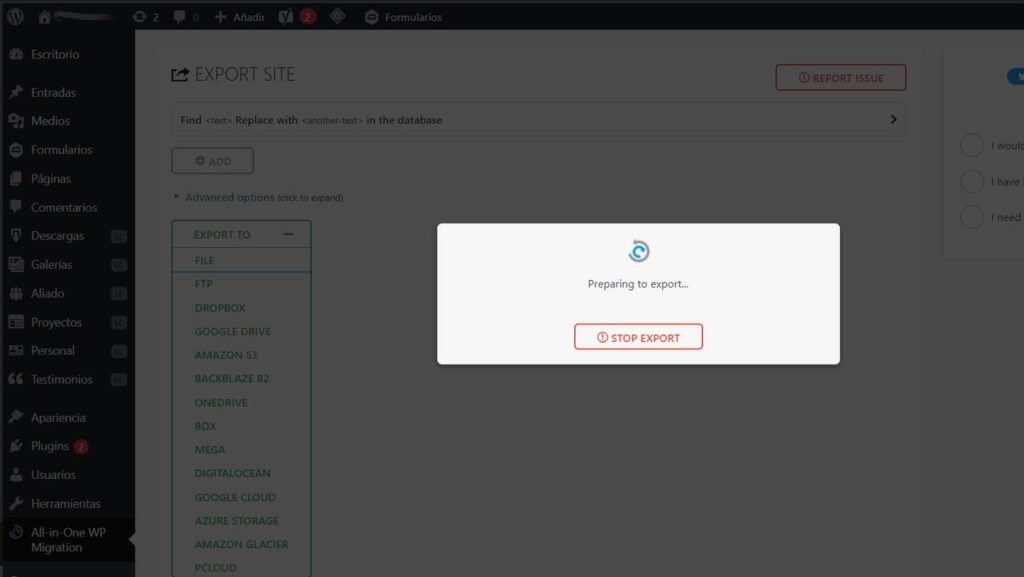
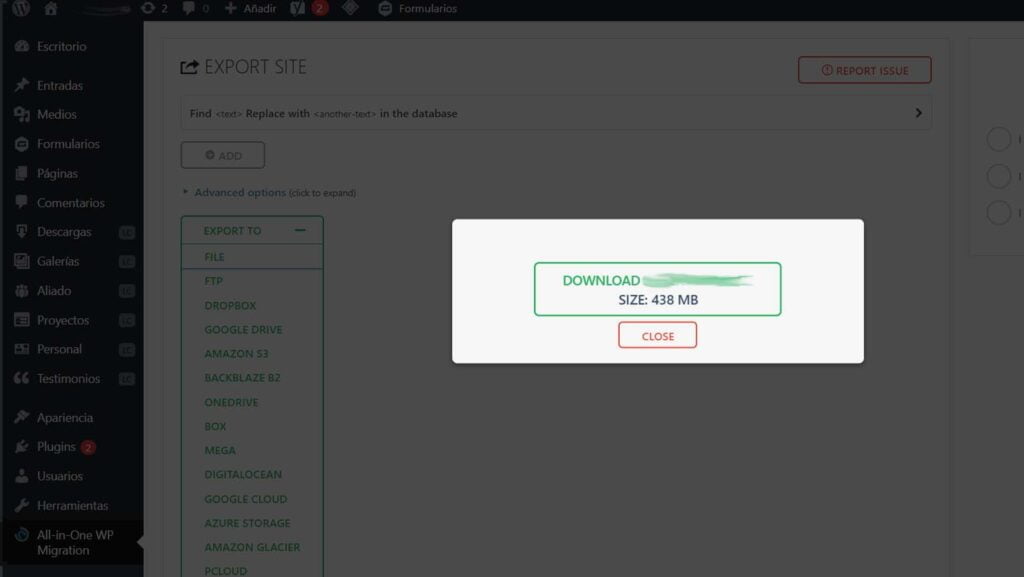
At the end of the export process, the window notifies us that we can now download our backup and the size of the file to be downloaded. All the exports you make will be on the site at the address All in One WP Migration – Backups in this section you can download, delete or restore the backups of the website in WordPress.
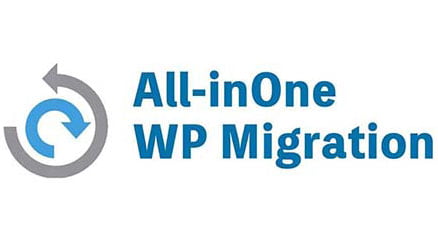

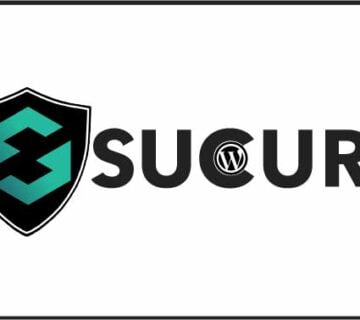
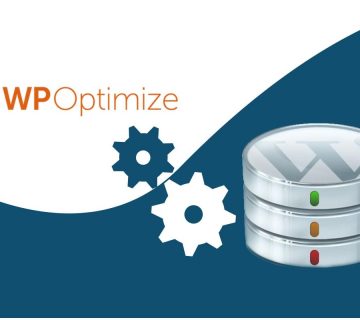
No comment